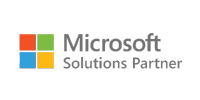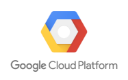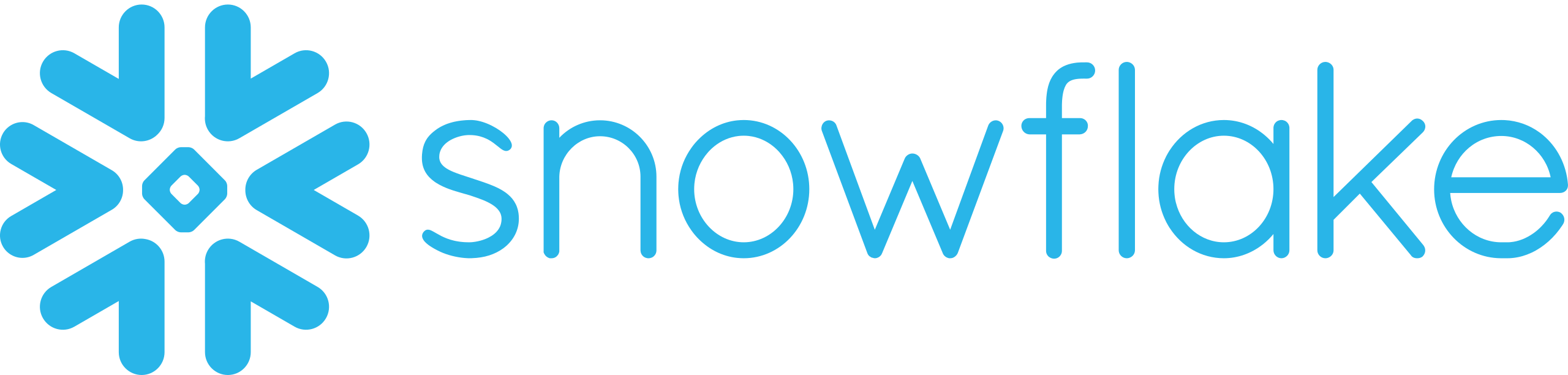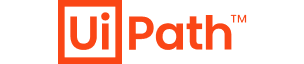- Home
- What we do
- Market
- Providers
PROVIDERS
Driving value across the care continuum with next-gen solutions
Enhancing digital health, clinical quality, and patient-centric care with scalable solutions
PROVIDERS
Improving care outcomes and time to value
Leverage positive tech-driven transformation to combat rising healthcare costs, regulatory complexities, information security risks, clinical staff shortages, and health inequities. Build scalable solutions and platforms ahead of the market with CitiusTech. Drive clinical quality and performance across the Healthcare paradigm.
NEWS
Florence Nightingale’s Legacy: From Compassion to Data-Driven Personalized Care
John Squeo explores trends shaping modern, data-driven personalized healthcare
NEWS
How Technology Is Personalizing Healthcare in 2025
John Squeo on how Gen AI and digital platforms enable personalized, empathetic, accessible healthcare.
PRESS RELEASE
CitiusTech Awarded a 2024 AWS Partner Award
WHITEPAPER
Consumer analytics in healthcare: Delivering data-driven patient experiences and outcomes

SUCCESS STORIES
Solving some of the greatest challenges in Healthcare
Case Study
Case Study
Case Study
Automated QA for a Leading Provider of Renal Care Services
Developed an automated, platform-agnostic mobile framework for functional/non-functional tests on multiple devices, helping a leading renal care provider save 83% time on server verification, improve 80% defect removal, boost 28% efficiency, and reduce 80% testing time.
WHY CITIUSTECH
Harnessing technological expertise
+
Technology
engagements
+
FHIR and HL7-certified
professionals
M
Clinical/patient records
integrated
SERVICES
Shaping Healthcare Possibilities with intelligent technology solutions
%20(3).webp)
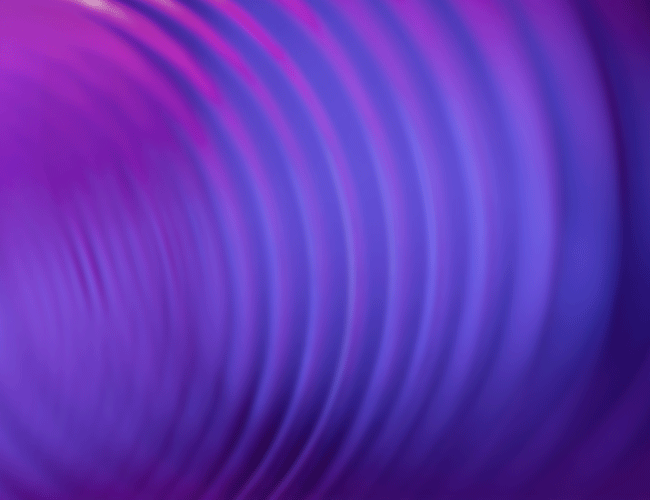
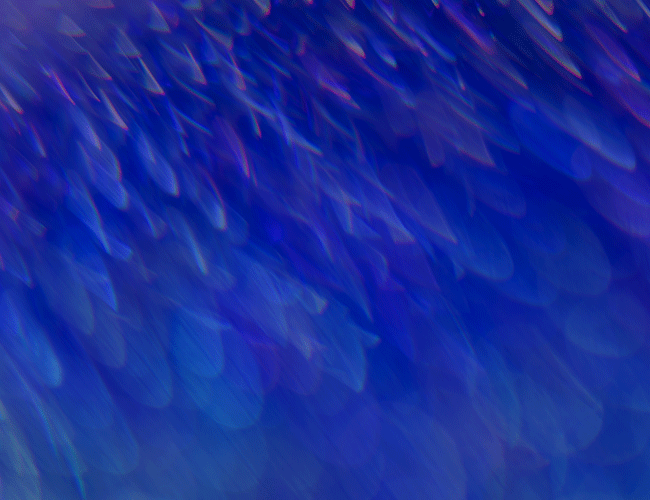

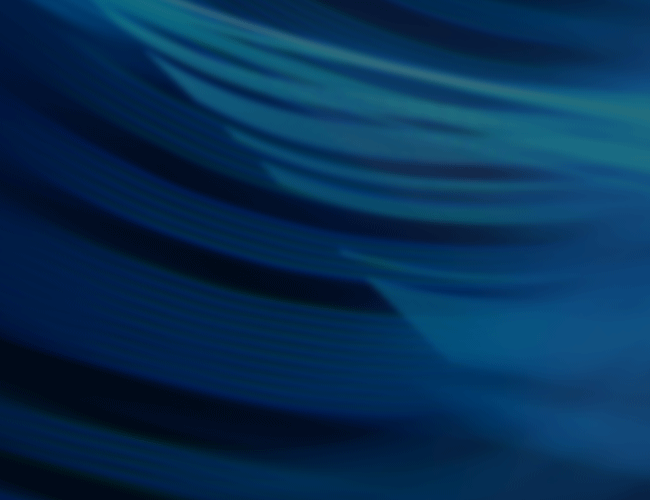
Digital Engineering
Reshaping Healthcare with cutting-edge technology solutions for better patient care
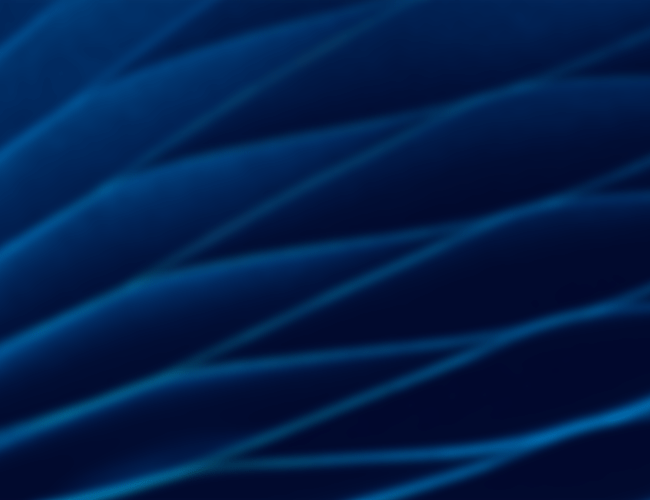
Data Engineering & Data on Cloud
Making Healthcare data the backbone of your organization's strategy
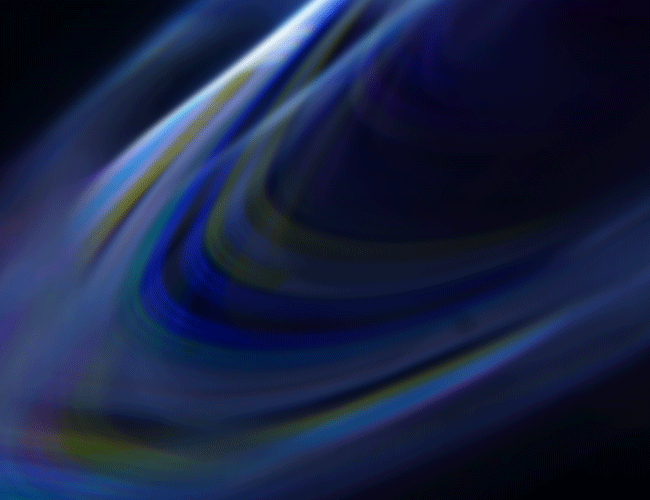
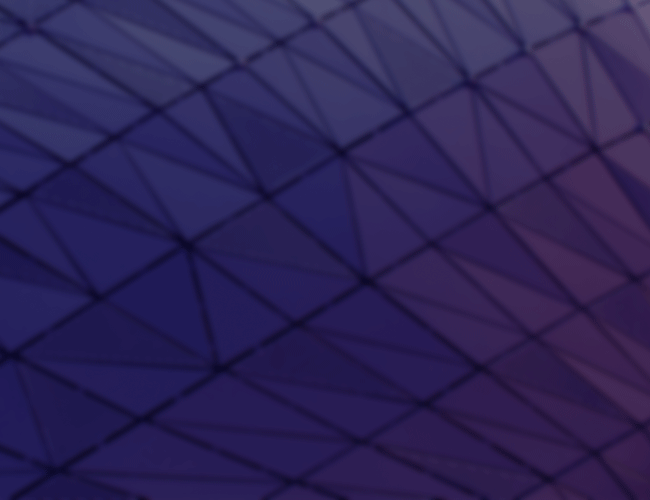

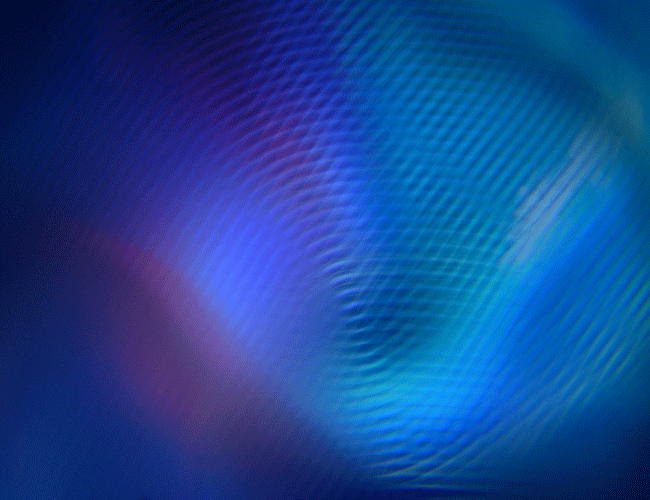

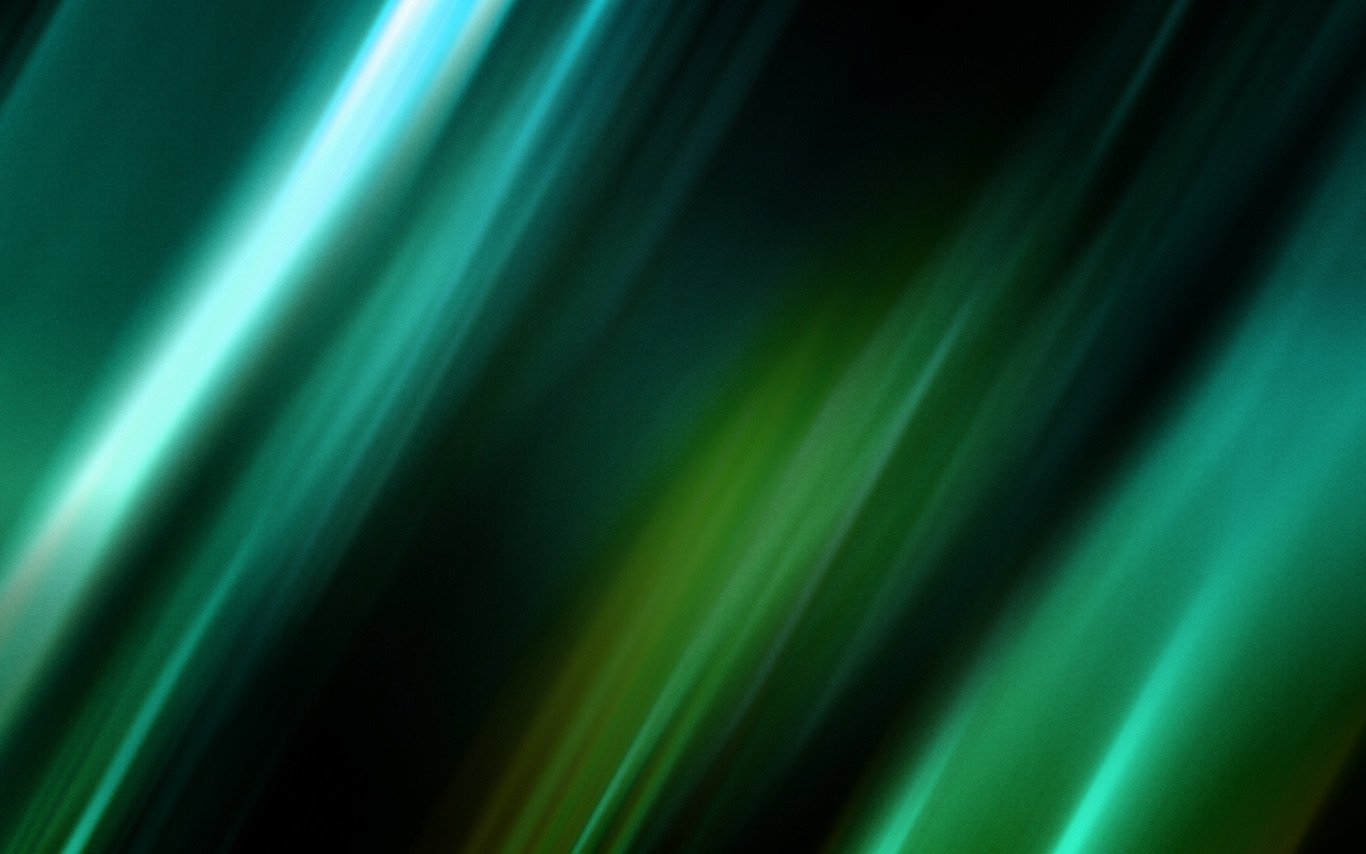






.png?width=1920&height=1080&name=Consulting2_Menu_1%20(1).png)